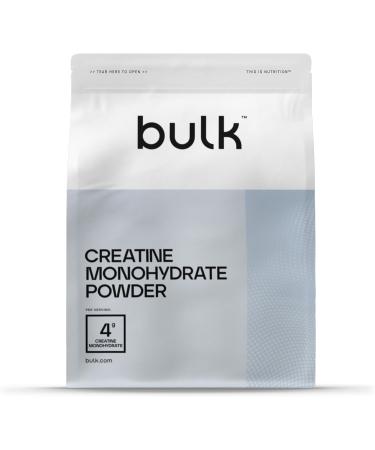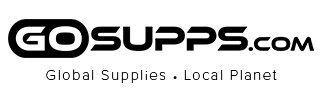KVM switch with Automatic Switching: To enable the automatic switching feature of the KVM switch, press Right [CTRL] twice, then [S], and [Enter]. The default auto-switching time is 10 seconds. (To turn it off, simply press this shortcut combination again). You can adjust the auto-switching time by pressing Right [CTRL] twice, followed by [S], then [N], and [Enter], where 'N' represents the number of seconds for the switching time (ranging from 1 to 999 seconds). Attention: This KVM switch requires one DP and one HDMI port from each computer. Please plug in all the cables included in the box; the four USB cables are for the front KVM USB ports. If you don't plug into your computers, your keyboard and mouse will not work. For audio, please select [USB Audio device] as the sound output option and then connect your speakers or headphones to the audio port. Attention: Hotkey software doesn't work with a keyboard that has a max transfer rate greater than 12Mbps. If this occurs, you can either turn off the keyboard hotkey using the front hotkey on/off button, or try using another keyboard and press right [CTRL] twitce + [k] + [Enter]. After that, the keyboard USB port will become a standard USB 2.0 Hub and can be used for any USB device. Please note that you can still use the mouse hotkey switch and the one-button switch. 4K HDMI 2.0 + 8K DP 1.4 KVM Switch - This DP HDMI KVM monitors KVM switch Supported resolutions: 480i, 480p, 720p, 1080i, 1080p, 2K@144Hz,4K@60Hz(HDMI), 4K@144Hz(DP), 8K@30Hz(DP), RGB 4:4:4 HDR10, Auto-Scan, auto-detection. Hot plug & play and HDCP. Multi-platform: support Windows 11/10/7/2000/XP/Vista, Linux, and Mac. Four computers two monitors - Control four (HDMI + DP) interfaced computers and other applicable devices using one keyboard, a mouse with one HDMI monitor and one DP monitor, Separate audio & microphone output, and USB 3.0 HUB. Hotkey - Tired of a manual button switch? This product gives you a convenient way to switch, including Keyboard shortcut: press the right [CTRL] key twice, then press [1, 2, 3, or 4], followed by [Enter] to choose a computer. Mouse switching: double-click the scroll wheel, then click the [left mouse button] or [right mouse button]. The left mouse button will cycle through the computers in descending order (4, 3, 2, 1), while the right mouse button will cycle in ascending order. Digital Display- KVM Switch 4 port dual monitors with a digital display which lets you easy to see the current channel even in the dark investment. Aluminum alloy shell - We aim to provide our customers with the best quality. We use aluminum alloy for the body, which offers excellent premium looks, great drop resistance, lightweight design, strength, and robust corrosion resistance.