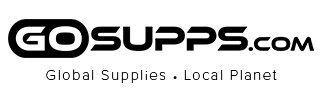What's in the Box:
1 x Bluetooth headset with mic
1 x USB-C Charging Cable
1 x User Manual
How to pair PrancyBt wireless headset with microphone to computer via Bluetooth
The Bluetooth headset with microphone for PC can pair with the computer without using the dongle (not included in the package).
1. If your computer doesn't have Bluetooth, first download a universal driver software according to the model of your computer on browser or contact your computer manufacturer. When Bluetooth is installed successfully, you will have a little gray Bluetooth icon in the bottom right corner of your computer.
2. Turn on your computer's Bluetooth.
3. Start with the headset off. Press and hold the MFB button of M99 for 2 seconds, it will turn on and enter pairing mode automatically with red and blue lights flash alternately. Keep the M99 close to the computer so it will be discovered by the computer. You will hear the voice guidance say "Pairing".
4. On your PC, select Start > Settings > Bluetooth & other devices > Add Bluetooth or other device > Bluetooth > Click on the model number [M99] of your device. A window will pop up indicating the Bluetooth connection is complete. You will hear "Your headset is connected" at the same time.
5. Right-click the Speakers icon at the bottom right, then click Open Sound settings.
Select [M99] as your output device (Speaker).
Select [M99] as your input device (Microphone).
Make sure that [M99] has been selected as both the output and input device. Then close Settings.









![Stewart Freeze Dried Dog Treats Made in USA [Single Ingredient Puppy and Dog Training Treats - Grain Free Natural Dog Treats] Resealable Tub to Preserve Freshness - Buy Online on GoSupps.com](https://www.gosupps.com/media/catalog/product/cache/25/small_image/375x450/9df78eab33525d08d6e5fb8d27136e95/6/1/61gwbbixarl._ac_sl1500_.jpg)