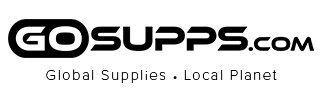All PlexCopier duplicators are equipped with free CopyLock software and the ability to create free copy protected DVD videos.

How to add Copy Protection:
The unique CopyLock Software can embed a proprietary CPS copy protection encryption into any DVD video master through a PC, which will produce a VCP or FREE OCP protected image file. The difference between the VCP and FREE OCP formats is that the VCP requires a license dongle in order to add the protection onto both 4.7GB SL DVD and 8.5GB DL DVD discs and the FREE OCP does not require any licenses as long as true OptoDisc MID media are used during the duplication process and it can only be used on 4.7GB SL DVD. The added cost for the VCP allows you to use any media you’d like and works on DVD+R DL media, while the OCP has no added costs as long as you use OptoDisc manufactured media.
How the FREE OCP Copy Protection Works:
1. Load the supplied CopyLock software onto a suitable PC and take your DVD video master disc or file and use the copy protection software application to make an OCP master image file; follow the steps of the software to embed the copy protection onto the master content.
2. Burn the OCP file onto a master disc or transfer the new OCP image file from the PC onto an enabled duplicator via USB/Copy Connect or LAN/Network connectivity if available
3. Load blank DVD recordable discs with the OptoDisc MID into the duplicator’s writer drive(s) then place the OCP master disc into the top reader tray or locate the transferred OCP image file through the duplicator’s menu keys from the internal hard drive if available
4. Initiate the copy process and when the finished discs are all successfully copied, these discs will have the secure copy protection already embedded.
How the VCP Format Copy Protection Works:
1. Load the supplied CopyLock software onto a suitable PC and plug in the CPS USB dongle with activated licenses into your PC's USB socket.
2. Take your DVD video master disc or file and by utilizing the special CPS application, follow the steps to embed the copy protection onto the master content.
3. Burn the VCP file onto a master disc or transfer the new VCP image file from the PC onto a CPS supported duplicator via USB/Copy Connect or LAN/Network connectivity if available
4. Load blank DVD recordable discs into the duplicator's writer drive(s) then then place the VCP master disc into the top reader tray or locate the transferred VCP image file through the duplicator's menu keys from the internal hard drive if available
5. Initiate the copy process and when the finished discs are all successfully copied, these discs will have the secure copy protection already embedded.
<><><><><><><><><><><><><><><><><><><><><><><><><><><><><><><><><><><><><><><><><><><><><><><><><><><><><><><><><><>