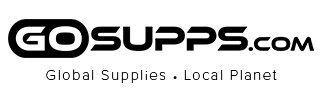Connect K2 multi-functional keyboard with portable monitor to the devices
*If your laptop has a full-featured USB Type-C port:
Option 1: If your laptop can provide 5V/1A power via the USB Type-C port.
Then all you need is connecting K2 to your laptop's USB Type-C port via USB Type-C to USB Type-C cable.
Option 2: If your laptop has an HDMI port and 2 USB-A ports(One of the USB-A can provide 5V/1A):
A USB Type-C to HDMI+2USB Type-A cable is included in the package. You need to connect K2 USB Type-C port to a HDMI port of the laptop. The black head USB-A port and the red head USB-A port need to be connected to computer USB-A ports. The red head USB-A needs a 5V/1A output from laptop.
Option 3: If your laptop cannot provide 5V/1A power through the USB-A port, or the monitor has no signal/unstable signal after connection. You must use a 5V/1A external power supply (an adapter) to connect to the K2's USB TYPE-C port. For external power supply (an adapter), it is not included in the package.
Option 4: If your phone has a USB Type-C full-featured port, then you only need to connect the K2 to the phone's USB Type-C port via a USB Type-C to USB Type-C cable.
Common setup issues and solutions:
Issue 1: The keyboard screen cannot be displayed in full screen:
Solutions:
· In Windows system, press windows + P to select extended mode.
· In MAC OS system, set the keyboard screen to "extended display" in the display settings.
· In Android system, you need to change the phone screen to "computer mode".
· If the system of your PC is Windows, the graphic card may not able to recognize the resolution of the product 1920*515P so that it cannot be displayed in full screen. Please set the product resolution according to the following below setting methods:
1)Click the right mouse button on a blank area of the computer desktop, and in the dialog box that pops up, select "Display Settings", and click the "Display Settings" with the left mouse button to pop up the dialog box as shown in the figure below.2) Select Advanced Settings, Monitor Select KEYBOARD to display adapter properties