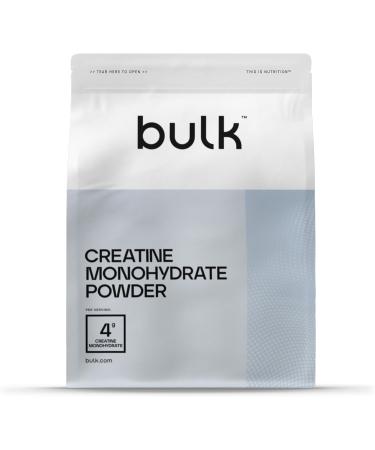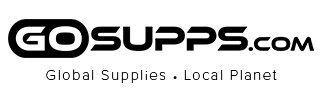StudioDock FAQs
Q: Will any keyboard work with StudioDock?
A: While any keyboard will work with StudioDock, we highly recommend a keyboard that supports iOS, which will allow full use of your shortcut keys. We’re partial to our Wireless Compact Keyboard in White (K75504) or Black (K75502).
Q: Will all iOS apps work with an external monitor?
A: As of iOS 13.5, an external display by default mirrors what is on your iPad. This can lead to letter or pillar boxing when using some apps. While the list of apps that make full use of the external display is growing all the time (iMovie, Keynote, Netflix, Prime Video, Twitch, Procreate, Luma Fusion, MindNode, Shiftscreen and more support it today), not all apps will display in full screen on your external monitor. We fully expect more and more apps to support external video more dynamically over time.
Q: Why are there two versions of StudioDock and how do they differ?
A: Both versions of StudioDock provide the same great features and support. The only difference is in the magnetic plate that you attach your iPad to. The 11” model (K34031WW) has a smaller plate designed specifically for USB-C based 11” iPad Pros (2018+) and the new iPad Air (2020+). The 12.9” model (K34030WW) has a slightly larger plate designed to perfectly fit USB-C based iPad Pro 12.9” (2018+).
Q: Is the Apple Watch Module included with StudioDock?
A: No, today the Apple Watch module is sold as an optional item (SKU # K34032WW)
Q: What iOS version is required to use StudioDock?
A: iOS 13.5 or greater
Q: My USB-C iPad is connected to the mounting plate but no ports on StudioDock are working?
A: In addition to magnetically attaching your USB-C based iPad Pro or iPad Air to StudioDock, you need to slide the iPad into the USB-C connector. This is most easily done when StudioDock’s mounting plate is in the vertical (portrait) position and the USB-C connector is at the bottom of the mounting plate. When you slide the StudioDock into the USB-C connector, you will hear a “click” to indicate the iPad has been docked into StudioDock properly. If issues persist, try pressing the power button on StudioDock to cycle power.
Q: My wired headphones, AirPods, external monitor speakers or other audio output devices are not working through StudioDock.
A: The audio output might be set to another device (ex: HDMI monitor instead of your AirPods). To confirm what audio output device is being used by the iPad, and to change the audio output to another device, try the following:
1. From the Home Screen in iOS, swipe down twice to launch the Control Center window
2. Press on the AirPlay icon (top right) to expand the audio window
3. From here, you can select the desired audio output device as well as test that the audio is working as intended
Q: Why are my keyboard and mouse not recognized by StudioDock?
A: By default your keyboard and mouse should be automatically recognized. However, if for some reason they are not, ensure your iOS version is at 13.5 or later. If issues persist, try power cycling StudioDock via the Power Button. If that doesn’t work, for wired devices (try disconnecting and reconnecting them one at a time) and for wireless or Bluetooth devices, ensure the wireless connection is setup properly between either the USB receiver for your wireless device or via the Bluetooth settings within iOS.
Q: Why are my hot keys and shortcut keys not working?
A: While StudioDock will work with any keyboard, an iOS compatible keyboard is highly recommended to ensure all hot keys and shortcut keys function properly. While we are partial to our Wireless Compact Keyboard in White (K75504) or Black (K75502), an Apple keyboard or other iOS compatible keyboard will work as well.
Q: What is the maximum resolution supported on an external display?
A: Single Monitor: 3840 x 2160 @ 60Hz
Q: What HDMI version is used on StudioDock?
A: HDMI 2.0 (HDCP 1.4 and HDCP 2.3).
Q: Does the additional USB-C port on StudioDock support external video?
A: No, the USB-C port (located on the side of StudioDock, near the Power Button) only supports data transfer speeds up to 5Gbps and 5V/3A or 9A/2A of device charging.
Q: My monitor only supports USB-C or Thunderbolt 3 video, will it work with StudioDock?
A: Yes, but a HDMI to USB-C video cable or adapter (not included) will be required to connect StudioDock’s HDMI port to the monitors USB-C connection.