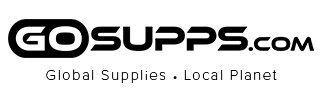- Some Points You Might Wanna Know:
- Q1: Why is it prohibited to format on a computer?
Its memory format only supports FAT32
Once it is formatted as exFAT/NTFS/APFS memory format on your computer, the system will be incompatible and cause problems such as the inability to record, work, or be recognized by the computer, even "Disk Errors" on the screen
Solution: Enter the menu on the audio recorder - system setting and select format
- Q2: Can I only play recorded audio on the computer?
No, it has speakers so you can play it on the device or through headphones/computer. However, playback via headphones or a computer yields better audio quality than via local speakers. (Note that headphones are not included in the package)
- Q3: What causes the recording to pause?
1. If headphones, computers, or other devices are connected during recording, it will interrupt the recording
2. In voice-activated recording mode, pause recording when sound is too low
- Q4: Are there any notes for the voice activation function?
Note 1: The voice activation function is turned off by default. Refer to the manual to turn it on: go to [menu]-[recording settings[-[AVR mode], [voice operation switch]-[ON]. ([Voice operation level] default: 1, please do not change this value)
Note 2: After turning on the voice activation, you need to turn on the voice recorder, and it will record in voice activation mode
Note 3: Voice activation may miss subtle sounds, so it is not recommended for important occasions
- Q5: Can't find the recording or music files in the audio recorder?
When the recording and music are in different folders, short-press the "MENU" button to switch between the music and recording folder at any time
- Q6: Why does it show only around 59GB of memory on the computer?
Because the algorithm is different, the computer is according to 1024MB = 1GB, while memory manufacturers are producing memory according to 1000MB = 1GB
- Q7: Unable to connect to my computer?
1. Before connecting the digital voice recorder to the computer, please turn it off. When connecting to the computer, please place it smoothly and do not press any buttons
2. Change the port and computer. MAC users: please change to a type-C adapter.
3. The computer lacks drivers and cannot recognize any devices. Please Google: download a computer drivers
- Q8: How to get clear recordings?
1. Turn off the voice activation function when not needed.
2. Place it steadily to avoid friction with other objects such as hands or clothing.
3. Stay away from noise sources such as air conditioning, typing, scratching, friction, or slight noise generated by running computers
Suggestion: Record in a quiet environment, at least 30cm away from the recording source