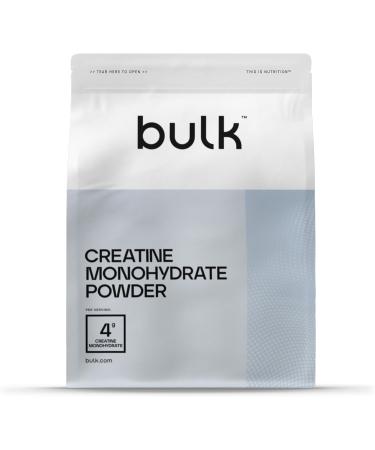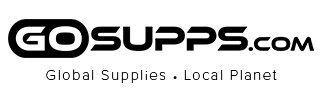Q5: Front USB ports are not working.
A: First, you need to enable the dwc2 function on your OS, if you are using Raspberry Pi OS, just modify the /boot/config.txt file and adding `dtoverlay=dwc2,dr_mode=host` , save it and reboot Raspberry Pi.
Q6: Front USB Ports dos not support USB3.0?
A: Front USB Ports are USB2.0
Q7: Why my deskpi pro shows `low voltage` warnning on screen, there is a yellow flash icon on right corner of screen?
A: Please replug the power supply and test it again, make sure you are using the power supply comes with the product and supports QC protocol.
Q8: After DeskPi Pro is powered on, only the power light on, but the system and display screen does not start.
A: Please Plug out type C power cable, turn plug over, plug it again.
Q9: Abnormal signal and voltage of RPi 40 PIN IO port caused by DeskPi Pro panel.
A: Disassemble the DeskPi Pro cover and check whether the two ends of the 40PIN FPC cable are correctly plugged in.
Q10: After powering on and entering the boot screen, the RPi system cannot start.
A: First check whether the card has been burned to the system and installed correctly.
Then if the system still fails to start, disassemble the DeskPi Pro cover to check whether both ends of the 8 PIN FPC cable connected to the card adapter board are correctly inserted.
Q11: Abnormal infrared receiver.
A: Disassemble the Deskpi Pro cover to check whether the shorting cap of the IO expansion board is correctly installed in the designated position.
Q12: No sound output from 3.5mm Audio Port.
A: By default, the system audio is outputted through the HDMI interface. So you can use the raspi-config tool to adjust the output to Audio Jack (analogue).
Q13: Abnormal USB interface on the front panel.
A: In /boot/config.txt file,the code of “dtoverlay = dwc2,dr_mode = host” should be input, then restart the RPi.
Q14: Unable to fix aluminum alloy shell and the internal PCB copper pillar.
A:
- Install every component at designated position.
- Connect connectors tightly.
- Keep correct installation direction.
- First fix the diagonal screws lightly, then screw all screws into the copper column, tighten all screws.
Q15: The fan doesn’t run.
A:
- Ensure your operating system is compatible with the tested systems listed on the DeskPi website.
- Connect RPi to the Internet and install the driver correctly.
- Keep the fan cable properly connected to the PCB.