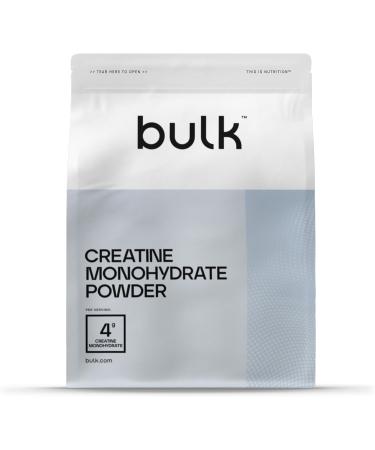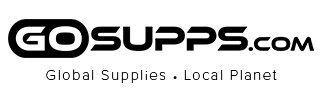Common Troubleshooting Tips of QIYO USB C Dual Monitor Docking Station
1. Please make sure the USB-C port of your laptop support DisplayPort Alt Mode and Power Delivery before the purchase. QIYO docking station is incompatible with the USB-A to USB-C Adapter.
2. Connect to one of the equipped USB-C to USB-C cable to USB-C PD charging port on the docking station and make sure the light indicator is on first.
3. Connect to another equipped USB-C to USB-C cable from the dock to your host laptop.
4. If the USB-C port of your laptop doesn't support Power Delivery, only supports DisplayPort Alt Mode: Just connect to the USB-C port
with laptop logo on the dock to your host system and use the AC original power supply to charge your laptop.
5. To use the Display Ports, please go to official Display Link or contact QIYO support to download and install the driver first. Only DP ports need driver to work. HDMI port is plug and play.
6. Connect the laptop and external monitors with HDMI 2.0 or DP 1.4 cable and wait for a few seconds to extend the laptop to your monitor. If all of your external monitors only have HDMI ports, and you should use DP to HDMI cable(not HDMI to DP cable)to connect the DP side to the QIYO dock, and HDMI side to your monitors.
Display connection be limited?
Please make sure the device you're connecting to is supported and that you're using the right cable. Please make sure to use HDMI2.0/DP1.4 or above cables for optimum performance
DisplayPort connection might not work?
1. Update your system to the newest > Download driver from: Displaylink website > Uninstall, install the drivers and restart your laptop > For MacOS users, please tick the “DisplayLink Manager/DisplayLinkUserAgent” in the “Security & Privacy” after installing the driver.
2. Please note that uni-directional cables couldn’t connect with the opposite polarity. For example, DP to HDMI cable only work with DisplayPort as the output and HDMI as the input, HDMI to DP cable only work with HDMI as the output and DisplayPort as the input.
3. Your monitor may not choose the right video signal automatically, please choose HDMI/DP as needed by setting your monitor.
4. If the external displays are recognized, please reduce monitor resolution to solve this issue. Please find the Display setting or Intel Graphics Control Panel, operate resolution and refresh rate as needed.
Audio/Mic Remind
1. Plug in this USB C Docking Station sometimes will change the default Audio output device to docking station which means your laptop speakers will not work anymore.
2. To make your laptop speaker work, please change in your laptop OS setting the audio output device back to laptop speakers
USB Accessories Disabled Solutions
1. Please unplug and re-plug
2. Reset the SMC of your device