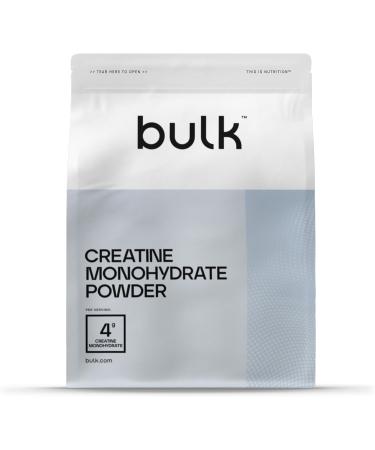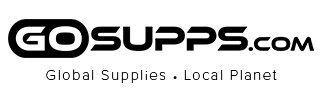Frequently Asked Questions
1. The Sound Blaster PLAY! 4 is unable to be powered up by my mobile device.
- When the battery level of your mobile device is too low, it may not be able to provide sufficient power to the Sound Blaster PLAY! 4. Do make sure that your mobile device is adequately charged before using it with the Sound Blaster PLAY! 4.
2. Is the SmartComms Kit and Creative app available for macOS, mobile devices, and gaming consoles?
- The SmartComms Kit and Creative app are available for Windows platform (Ver 1703 and above) only.
3. Why does the Sound Blaster PLAY! 4 sound louder on PC / Mac compared to Android devices?
- PC has the capability to control both the media playback volume of the media player and USB audio volume of Sound Blaster PLAY! 4. Under most cases, the default media playback volume is always set to maximum on the media player software. On Android phones, you are only allowed to control the media playback volume and not the USB audio volume. Furthermore, the default media player volume is normally set to 50% or lower on most phones, thus it will sound softer compared to PC / Mac. For more power output, switch the Sound Blaster PLAY! 4 to USB Mode 1, as detailed in following FAQs.
4. How do I know which USB Mode is my Sound Blaster PLAY! 4 in?
- When powering on, the LED indicator on the EQ button will flash either blue or white to indicate the USB Mode that it's in:
- USB Mode 1: The LED indicator will flash Blue 5 times
- USB Mode 2: The LED indicator will flash White 5 times (Do note that the Sound Blaster PLAY! 4 is set to USB Mode 2 by default)
5. What are the differences between USB Mode 1 and USB Mode 2? What are the recommended modes?
- USB Mode 1 is best suited for gaming consoles such as PS4, PS5, and mobile devices, and supports playback resolution of up to 24-bit / 96 kHz. USB Mode 2 is recommended for Windows and Mac systems and supports playback resolution of up to 24-bit / 192 kHz. We also recommend using USB Mode 2 if your intended primary platform for the Sound Blaster PLAY! 4 is PC or Mac, and using USB Mode 1 if your intended primary platform is on gaming consoles and mobile devices.
6. How do I switch between USB Mode 1 and 2? Will the Sound Blaster PLAY! 4 remember the USB Mode after I've set it?
- While connected and powered on by a device, switch between USB Mode 1 and 2 via the following steps:
- Press and hold the EQ button for approximately 2 seconds
- When the LED indicator on the EQ button flashes Blue 5 times, the Sound Blaster PLAY! 4 is set to USB Mode 1
- To set the device into USB Mode 2, press and hold the EQ button for approximately 2 seconds. When the LED indicator on the EQ button flashes White 5 times, the Sound Blaster PLAY! 4 is set to USB Mode 2
- Sound Blaster PLAY! 4 will remember the last USB Mode that it has been set to, i.e. if the device is set to USB Mode 2, it will remain in USB Mode 2.
7. My Windows PC is unable detect the Sound Blaster PLAY! 4, why is that so?
- Do make sure that your Windows 10 version is updated (Ver 1703 and above).
8. My audio sounds distorted when I play videos and music on my laptop.
- Ensure that NoiseClean is only switched on during online calls. NoiseClean may interfere with normal media playback (e.g., music and movies) and we recommend for the feature to be switched off for the best audio experience.
9. I am unable to record audio from Sound Blaster PLAY! 4 in video recording mode on Android devices.
- Android devices can only record audio from its built-in microphone during video recording, and this limitation applies to all third-party USB audio products.