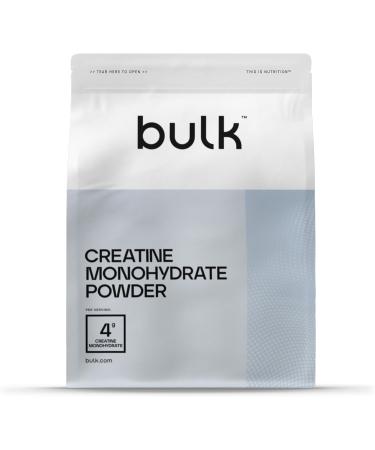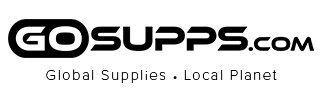Q&A
1. How to reset the KVM switch? (You can reset the KVM switch when you meet USB disconnect or monitor flicker issue during use)
Step 1. Turn off the KVM switch and all of your computers/laptops, then unplug all the cables;
Step 2. Plug the DC5V 2A power adapter into the KVM switch and AC socket, and turn on the KVM switch (There is an o/f button on the back);
Step 3. Plug the keyboard into the keyboard slot of the KVM switch;
Step 4. Click right [CTRL] on the keyboard 2 times, then click [ESC] 3 times, at last click [ENTER]. (The whole operation time should not be over 2s after you hear a beep sound, that shows operated successfully);
Step 5. Plug USB 3.0 cables, and Displayport 1.4 cables into the KVM switch and computers, plug Displayport cables into the KVM switch and your monitors; plug the mouse into the mouse slot of the KVM switch; plug other USB devices into the USB 3.0 Hub of the KVM switch if needed;
Step 6. Turn on your computers.
2. How to turn off the Beep sound? (Beep sound default turn on, you can turn it on or turn it off by the step)
You need to keep the HOTKEY ON/OFF key turned on(when it turns on, its LED light), plug the keyboard into the keyboard slot, and make this operate: click right [CTRL] on the keyboard 2 times, then click [B], at last click [ENTER]. (Whole time should not be over 2s, that shows operated successfully when you hear a beep sound.)
3. My gaming keyboard and mouse can't work properly.
The hotkey function default turns on.
For gaming/mechanical/unified keyboard/mouse, that may be have a compatible issue, if they can't work properly, we suggest you turn off HOTKEY ON/OFF key(when it turns off, its LED light turns off). Or you can plug your keyboard/mouse into USB 3.0 Hub port, and then solve the issue.
4. Why one of my monitors haven't display?
We suggest you use high-shield Displayport 1.4 cables to connect the KVM switch and your monitors. The quality of the cables may cause the display issue.
5. How to change the HOTKEY KEY?
A. Default hotkey key is right [CTRL].
B. There are 4 hotkey keys you could choose: right [CTRL], left [CTRL], [Num Lock], [Scroll Lock].
D. If you want to change the hotkey key, such as you want [Num Lock] as
your hotkey key, you could make this operate: click right [CTRL] twice, then click [Num Lock], then click [ENTER]. (The whole operation time should not be over 5s). Then the [Num Lock] will be the hotkey key.
D. If your hotkey key is [Num Lock], you could make this operate to switch to PC1: click [Num Lock] 2 times, then click [1], and at last click [ENTER]. (The whole operation time should not be over 5s).
When you want to switch to PC2: click [Num Lock] 2 times, then click [2], and at last click [ENTER]. (The whole operation time should not be over 5s).