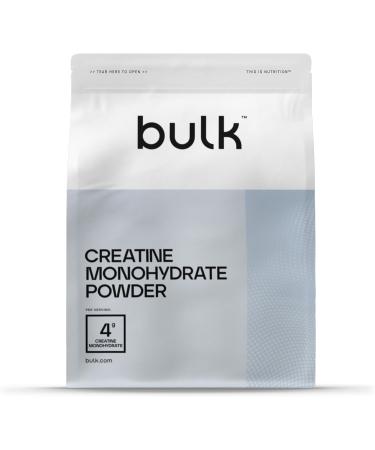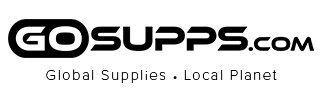No Division in Your Family Between iPhone and Android Phone Users!!!
CarPlay/Android Auto has revolutionalized the way we drive by enabling us to safely use the iPhone/Android phone while driving. Now we can make calls, send/receive messages, listen to music/radio/podcasts/news/audiobook... on the head unit while driving really conveniently. This, in turn, requires a head unit that can adequately meet the demands of these functions in terms of audio and visual performance.
Wireless CarPlay Connection Steps:
- Open BT on the main page of the radio, then click on the Bluetooth Settings in the lower right corner to see the device name and password. Turn on the Bluetooth of your mobile phone and look for relevant device name and enter password. (After the Bluetooth connection is successful, the 8 words mobile phone audio and media audio will be displayed, which means that the Bluetooth connection is successful. If it does NOT appear, please restart the Bluetooth.)
- Open "ZLINK'' from APPs and wait for a few seconds to connect successfully. (If the connection is NOT successful, a manual WiFi connection is required.)
2.1 Path: Settings - Android Settings - Go to Settings - Network & Internet - Hotspot & tethering - Wi-Fi Hotspot - Set up Wi-Fi hotspot.
2.2 Turn on your phone's WiFi and look for the radio's hotspot name. (When the device name is displayed, the WiFi connection is successful.)
2.3 After manually connecting to the WiFi of the radio, the radio needs to delete the history record, and then click ZLINK. (The second-to-last key in the upper right corner of the main interface. That is, the icon to the left of the return key.)
Wireless Android Auto Connection Steps:
- Turn on the Bluetooth on the main interface of the radio.
- Turn on the phone's Bluetooth, find the device name "CarBT", and enter 0000 to match.
- Turn on WiFi on the main interface of the radio, click "Wi-Fi hotspot", and turn "Off" to "On".
- Turn on the WLAN of the phone and find the hotspot name displayed on the radio to match.
- Open ZLINK in Apps, wait a few seconds and the connection will be successful. (The second time you connect, you only need to turn on Bluetooth and it will automatically connect.)
Wired CarPlay & Android Auto Connection Steps: 1)Open ZLINK; 2)Connect the mobile phone with the car player via original data cable (Note: Please use 4-pin USB Cable to connect); 3)Waiting for connection